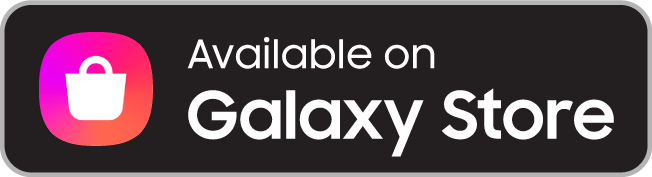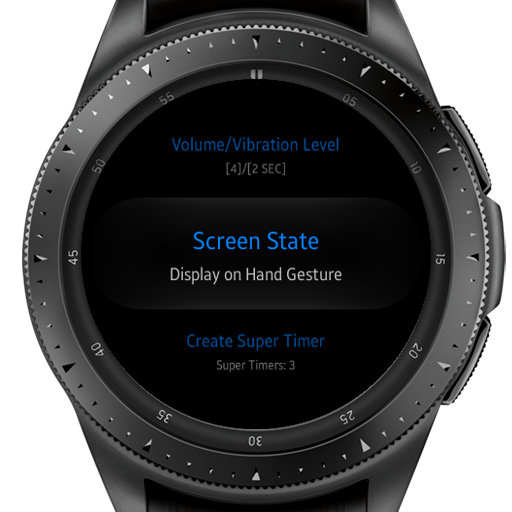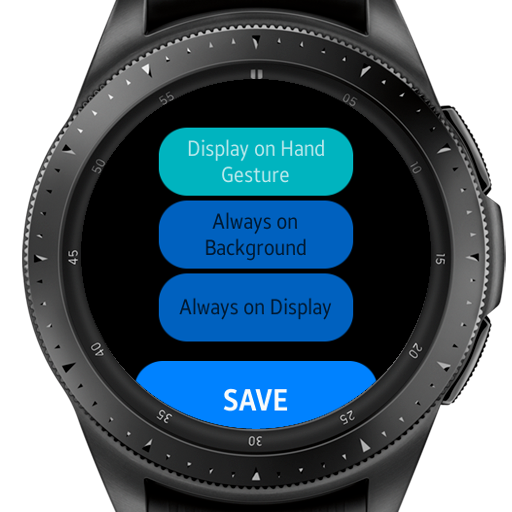About Super Timer
Super Timer has all the functions you need in one place.
It can be used as a regular timer or as a super timer by merging saved timers to one.
The application has 3 main features:
1. Simple timer - run a timer
2. Set repeats to a timer - run a timer multiple times in a row
3. Super Timer - join simple times one after another to create one Super Timer and run it
Great for cooking, exercise, reduce/quit smoking, water intake reminder, and many more...
Features:
• Save your frequently used timers for later use
• Load your saved timers
• Set number of repeats to run a timer more than once instantly
• Pause, resume or stop early at any time
• Advanced time progress display for elapsing time
• View of current date and time along with the timer
• Create a super timer from your saved timers
• Skip any sub timer when running a super timer
• Customization settings (duration, sounds, screen state & more...)
• Standalone application - no need for additional mobile application or internet connection
• When a timer is running the application is displayed on top
Demo of the App in Action (Hiit workout program)
The use of a super timer in everyday life
Gym Workout with Super Timer
Coocking with Super Timer
Creating a simple timer/sub-timer
Image A
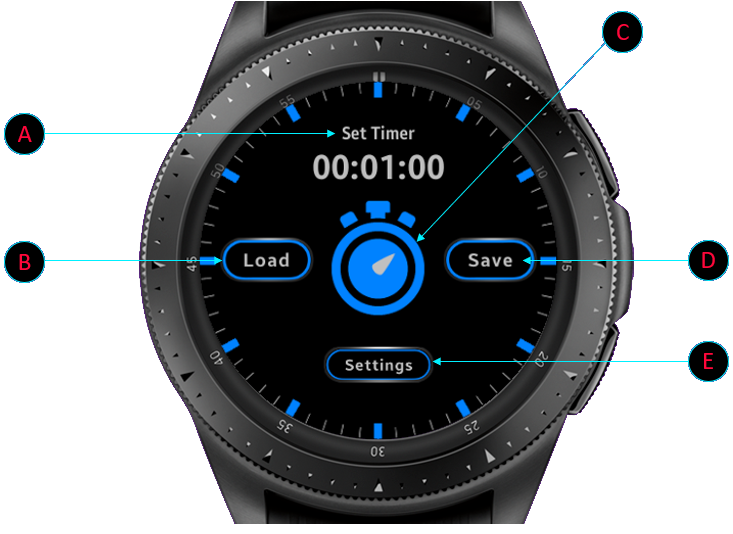
Setting a simple timer/sub-timer
1. Enter the "Duration Picker" screen [Image A, A]
2. Set the duration and press "SET"
At this point, you can start the timer from the main screen [Image A, C], or save it for later use.
Image B
 Saving a simple timer/sub-timer
Saving a simple timer/sub-timer1. Enter the "Save" screen [Image A, D]
2. You can change the timer's default name with a meaningful name [Image B, A]
3. Choose an icon for the timer [Image B, B].
The icon will be displayed on the saved timers list [Image A, B] and in the main screen when the timer is selected [Image A, C].
4. Scroll down and press "Save" [Image B, C], and your timer will be saved and set as the current timer to run. You can always access your saved timers by pressing "Load" on the main screen [Image A, B].
Creating and saving a Super Timer
Image C
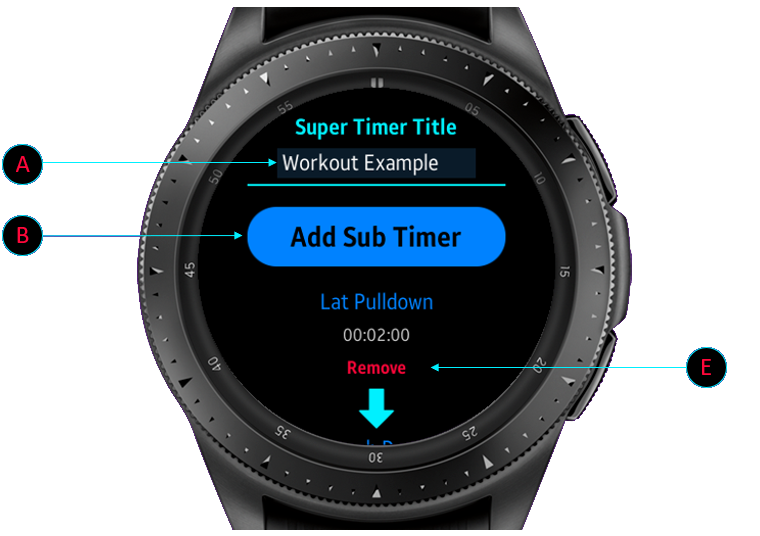
What is a super timer?
A Super Timer is a merged set of sub timers that run one after another.
When running a Super Timer you can always skip a sub timer using the "Next" button.
A Super Timer is combined by your existing simple timers, so make sure have created them already [Creating and saving a simple/sub timer].
1. Enter the "Settings" menu [Image A, E]
2. Select "Create Super Timer"
3. You can change the timer's default name with a meaningful name [Image C, A]
4. Press "Add Sub Timer" [Image C, B] and the list of your simple timers will be shown. Choose a sub timer and repeat this stage until all the sub timers you need are added
5. Press "Save" and the Super Timer will be saved and set as the current timer to run. You can always access your saved timers by pressing "Load" on the main screen [Image A, F].
How to create a Super Timer - step by step tutorial
Deleting a timer
1. Enter the "Setting" menu [Image A, E].
2. Select "Delete Timer".
3. Choose the timer you want to delete and confirm the action.
Set Number of Repeats

You can set the number of repeats desired before running a timer.
1. After the timer screen was loaded press on the "Repeats" Button [Left Watch].
2. The "number of repeats" screen will be displayed, choose the number of repeats, and press "SET" [Middle Watch].
3. After you will press start to run the timer, the repeats counter will be displayed at the top of the screen [Right Image].
News, Software Updates and Bugfix Messages
Version 1.0.3
The update includes:
• Screen state: new settings option that allows choosing the state of the screen when the timer is running.
there are 3 states:
1. Display on Hand Gesture: The application will move to the foreground when a wrist up hand gesture has been made (Default state).
2. Always on Background: After a few seconds (depends on the watch settings) hand gesture will not display the app, that will run on background, the app will be displayed on the foreground only when the timer elapsed time is over.
3. Always-on display: When the timer is running the application will always be in the foreground and even on hand moving gestures.
The new configuration settings screens
• The surface area of the 'next'/'skip' button (this button is shown only when a super timer is running) was increased to allow more comfort in switching between the sub timers.
• New build-in super timers mainly for workout training, including 30 minutes if "Hiit" workout.
• More code optimization
Update from: 08-05-2020 22:30:00 GMT+2
Version 1.0.2
The update includes:
• A new interface to set volume level and vibration duration that can be saved to user settings.
• View the property value of each setting menu item (you do not need to enter the screen of the user settings item to see what its value is).
• Bug fixes
• Code optimisation
Update from: 12-03-2020 21:30:00 GMT+2
Version 1.0.1
The update includes:
• Prompt the user when quitting the application if the timer is working.
• Minor bug fixes.
Update from: 03-03-2020 19:15:00 GMT+2